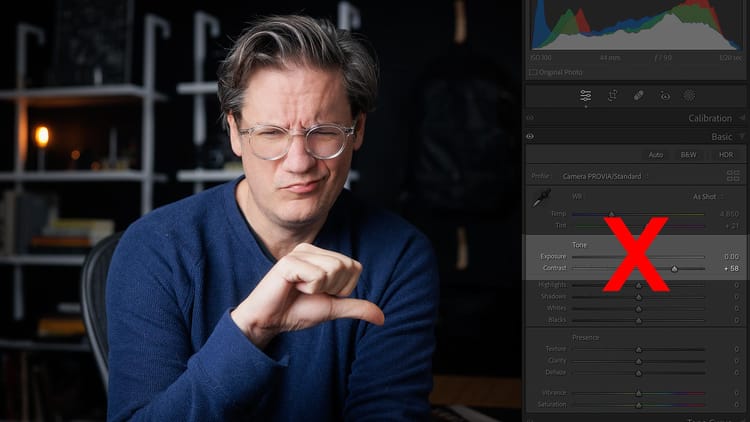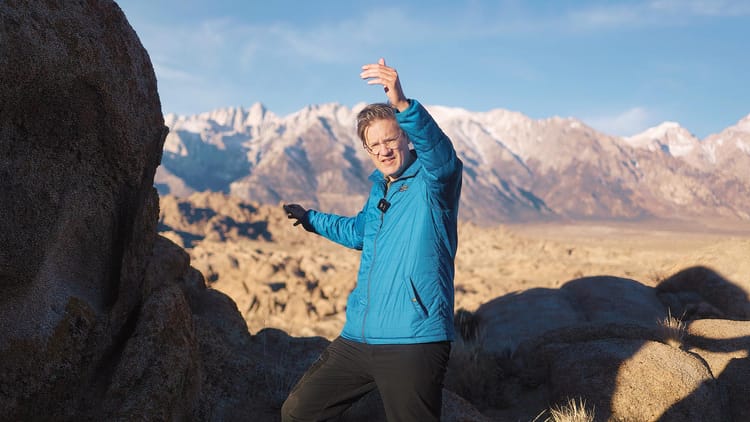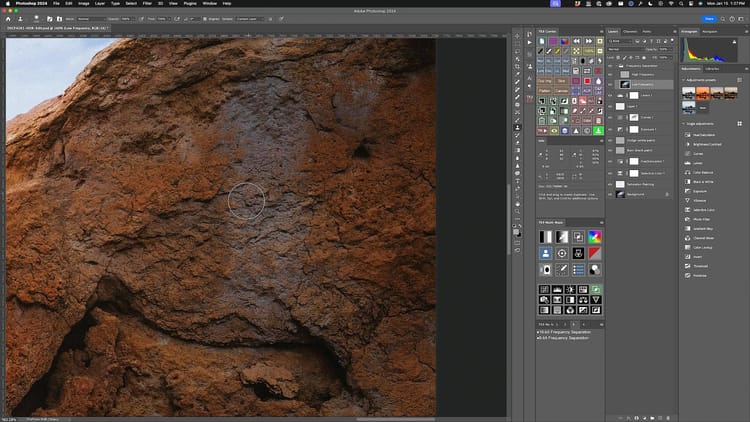Hundreds of DNGs deleted and lost (and how I got them back)
I’ve always been super careful about backing up my photos and videos. I use a Drobo 5D to store and protect all my photos and videos locally, and Backblaze to automatically backup all the Drobo’s files to the cloud. It’s a setup I’ve used for years, and it has worked perfectly…until now.
Recently I went looking for a raw image in an old Lightroom catalog. When I opened Lightroom, the thumbnail for the image I needed, plus all other raw files from that same day, had tiny exclamation marks in their upper-right-hand corner.
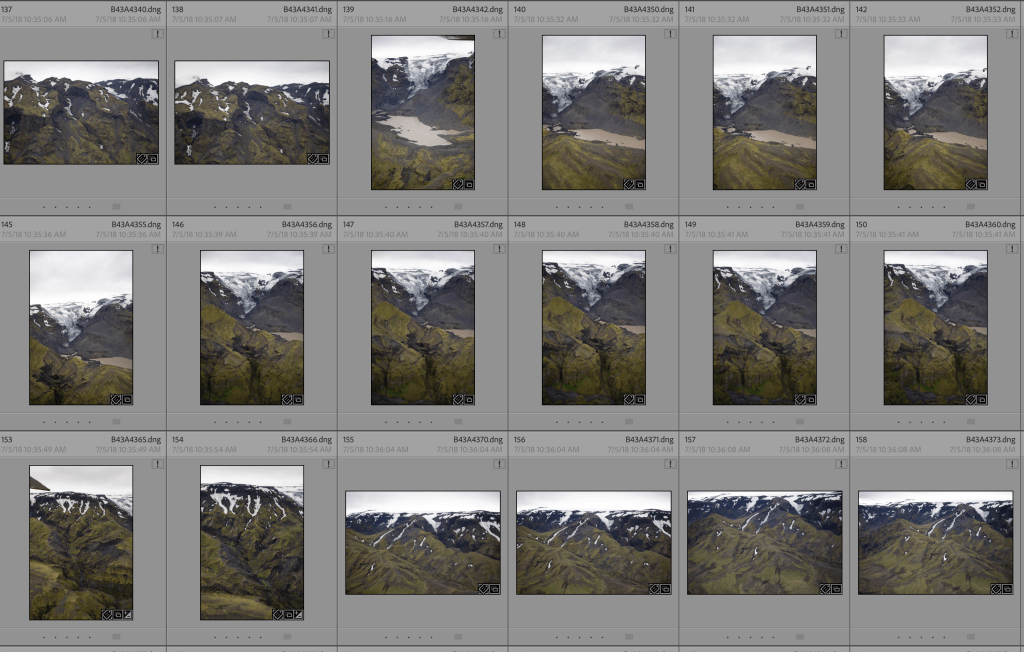
If you’re a Lightroom user, you probably know what this means. If not, or you’ve never seen it before, that thumbnail means that Lightroom is unable to find the original file linked to that thumbnail preview. Usually this happens when an external hard drive has been disconnected, and is a simple error to fix. But in this case, the hard drive (Drobo) was mounted, so everything should have been fine.
I went looking for the raw files on the Drobo, but couldn’t find them. They were gone. No problem, I thought. I use Backblaze, so I can just download and replace the missing files.
Well, that was when I discovered my account was using Backblaze’s default 30-day protection through their “Personal Backup” plan. Here’s how it works. When a file is deleted locally, Backblaze retains a copy of that file for 30 days. After 30 days, the file is deleted from Backblaze. Which means, you have to discover that a local file is missing within 30 days, or the file may be gone forever.
(Note: for added protection, Backblaze offers one year deletion protection for an extra $2 per month, or “forever” protection for $0.005/GB per month)
That’s exactly what happened to me. I have no idea how or when the raw images were deleted. But thankfully, this story has a happy ending.
A couple of years ago, I produced a video on my YouTube channel about raw photography backup services. One of the options I tested was Amazon Photos, for it included free, unlimited photo backups for Prime members. I downloaded the Amazon Photos macOS app, pointed it my 6 TB folder of raw images, and let it rip. It took a number of days, but eventually all the raw images (including large HDR and panoramic DNGs) were successfully uploaded.
Shortly thereafter, I completely forgot about Amazon Photos. It wasn’t until hours after discovering the lost files (and doing a fair amount of sulking) that I remembered testing their service by uploading all of my raw images from 2020 and earlier.
Lo and behold, all the raw files were still there, safe and sound at Amazon.
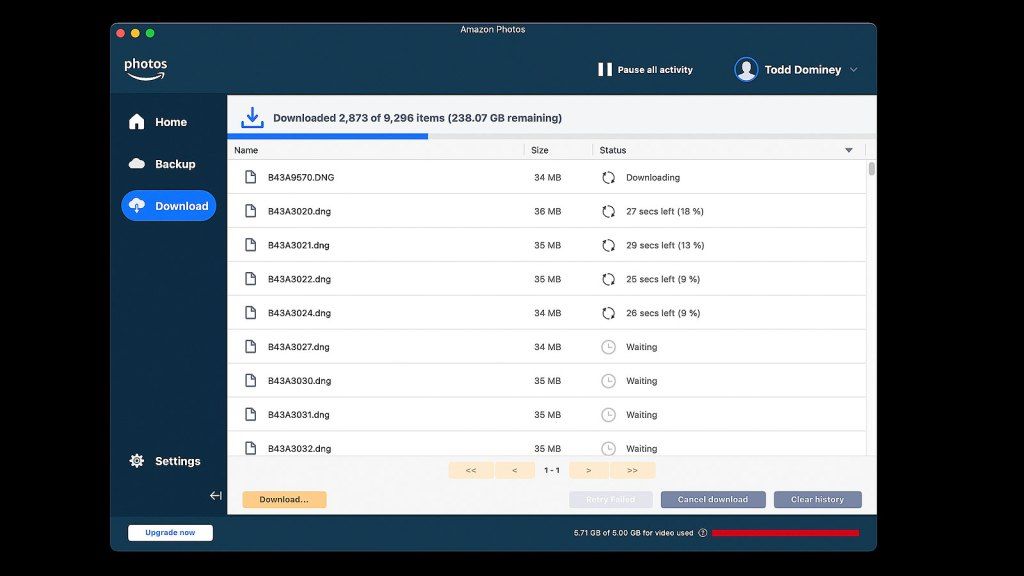
I was lucky. Damn lucky. Had it not been for that video, and my raw file upload test, those images would have been gone forever.
I think I forgot about Amazon Photos because — as an Amazon Prime subscriber — there is no bill. Amazon Photos is free with all Prime accounts, so as long as you keep your Prime subscription active, you may upload as many photos as you want for safekeeping. And the great thing is, once a raw file has been uploaded to Amazon, it stays there. The only way the file can be deleted is if you manually delete it yourself through the Amazon Photos website, or you cancel your Prime subscription.
If you’re already an Amazon Prime subscriber, and you plan to keep renewing for the foreseeable future, Amazon Photos is definitely worth checking out as an added layer of raw file protection.
Video
Video version of this post embedded below.